The Default Windows 7 Starter Edition does not include the Personalization features such as change desktop background and Desktop Slideshow. This will show you how to download and use the program Oceanis Change Background Windows 7 provided by Oceanis so that you can change the desktop background with a optional desktop slideshow (shuffle) in the Windows 7 Starter Edition.
Tip:
If the Oceanis Change Background Windows 7 program no longer works properly after installing some Windows Updates, then uninstall and reinstall the Oceanis Change Background Windows 7 program to run it properly.
Warning:
When you do a in-place upgrade to higher level edition of Windows 7 in the future, be sure to uninstall this program Oceanis Change Background Windows 7 first to avoid incompatibility issues with your new edition of Windows 7. It was designed to only work in Windows 7 Starter edition only.
Example 1:
This is the Windows 7 Starter Edition Desktop Background
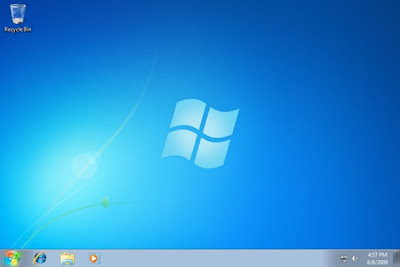
Example 2:
This is the Oceanis Change Background Windows 7 Starter Edition

This are the steps on how to change the desktop background on Windows 7 Starter Edition, here's how:
1. Download the Oceanis Change Background Windows 7 Starter Edition
2. Open the ZIP file and extract the Oceanis Change Background Windows 7 Starter Edition.exe file, then run it to install it.
Note: Restarting your computer required.
3. After your computer restarts, you will see this as your desktop background. Double Click on the Oceanis Change Background Windows 7 on the desktop shortcut to change your desktop background. (shown screenshot below)
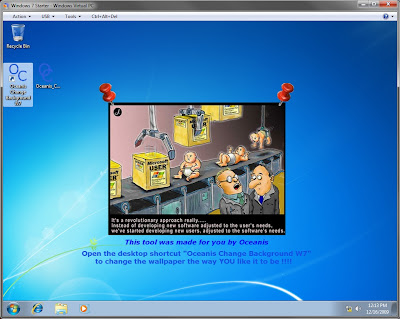
4. And then browse your images that you want to use and select one, or more to have a desktop slideshow. Select the Picture position for how your images displayed, and any desktop slideshow settings if you selected more than one image. (shown screenshots below)
NOTE: These options are just like the default ones in the other editions of Windows 7 here that are now being allowed by this program by Oceanis for the Windows 7 Starter edition.
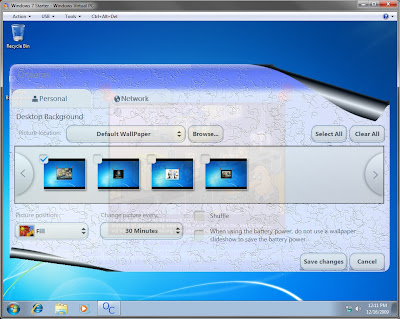
5. Click on Save changes and your done. (shown screenshot below)
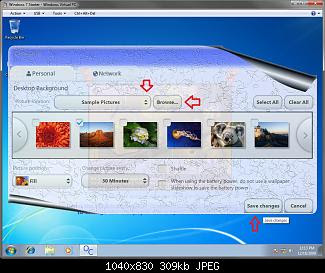
.....enjoy your new desktop background on Windows 7 Starter Edition

Comments
No responses to “How to Change the Desktop Background in Windows 7 Starter Edition”
Post a Comment